Today Glean does not provide an export option for Microsoft PowerPoint presentations. Well that shouldn't stop anyone from creating them with an Agent using PresentationML.
A little background on PresentationML
Microsoft Office apps file formats are based on OpenXML and can easily be created with some very basic natural language. In the case of PowerPoint is it referred to as PresentationML (PML). This markup language defines slides, slide masters, layouts, text boxes, shapes, images, animations, and transitions, along to their formatting. Check
https://learn.microsoft.com/en-us/office/open-xml/presentation/structure-of-a-presentationml-document
for the options.
The overall structure of an Open XML document is based on the Open Packaging Conventions (OPC), which store the various XML parts within a ZIP container. This allows for modularity and efficient handling of document components. Rename your PPTX to ZIP and look inside.
Now for the good stuff!
For my Agent example it is searching for a customer and the top 10 topics being discussed, then creating a customer briefing PowerPoint (PPTX). A very basic example of creating a presentation but this can be extended to include formatting, branding, colors, graphics and more. The OpenXML file format has numerous options for formatting. Check the specification for full details,
https://support.microsoft.com/en-us/office/open-xml-formats-and-file-name-extensions-5200d93c-3449-4380-8e11-31ef14555b18
.
Agent Flow
Agent: Create a Customer Briefing Presentation
Description: Demonstration: Show how to create a Microsoft PowerPoint presentation using the Analyze data step.
Step 0. — Input Trigger
Field: Customer Name (Acme, Inc.)
Step 1. — Company Search
Give me the top 10 topics being discussed for customer in Step 0.
Step 2. — Respond
Create PowerPoint slides with the response from Step 1.
Step 3. — Analyze data
Analyze the output from Step 2 and respond by creating a PowerPoint OpenXML file and provide a download link. The OpenXML file should create a Title from the master bullet point in Step 2 and create sub bullet points under the Title.
Step 4. — Respond
Provide a download link to the OpenXML file output of Step 3.
This is what everything looks like visually.
Agent Flow

Agent Run
Simple excerpt for illustration.
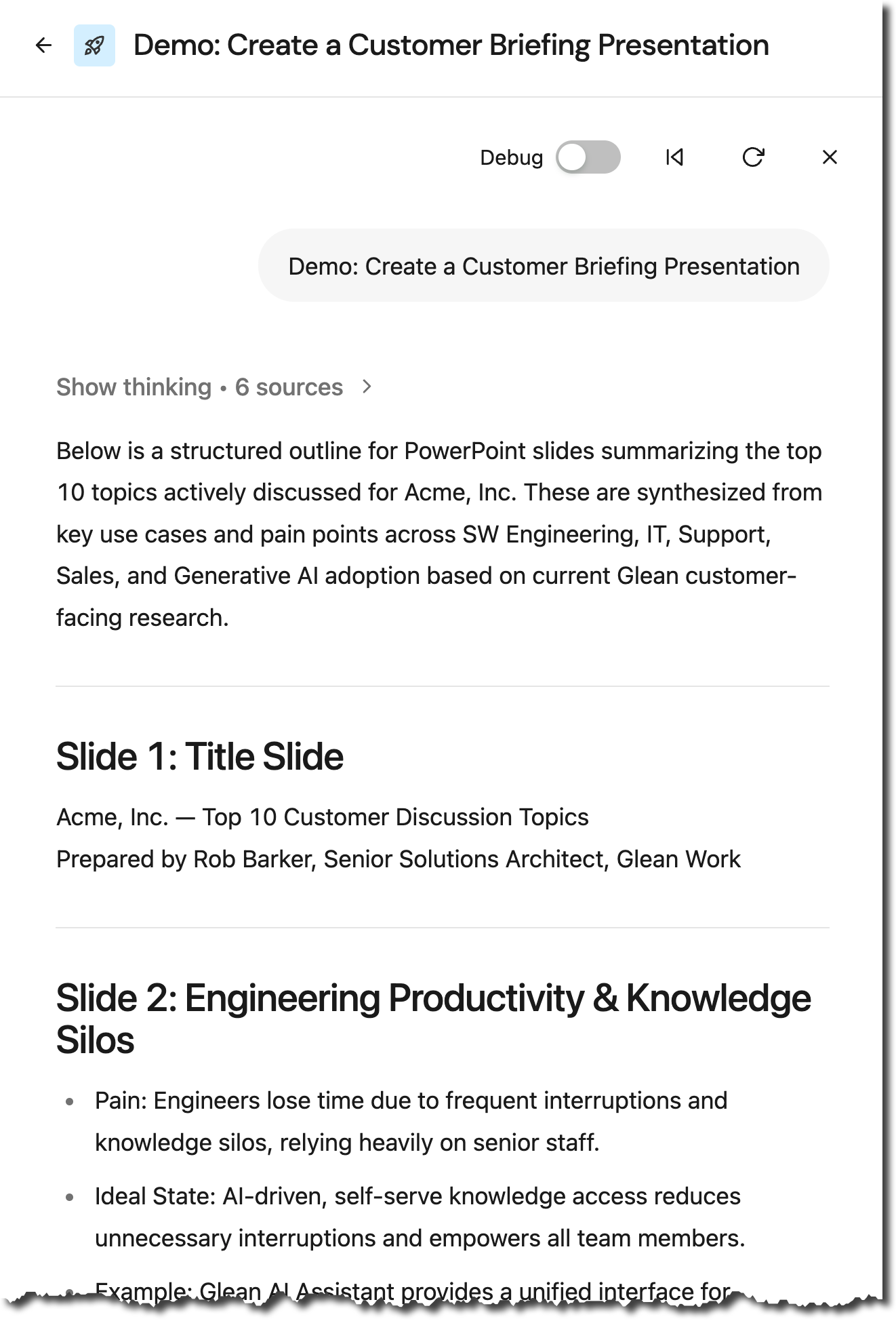
First Respond Step Output
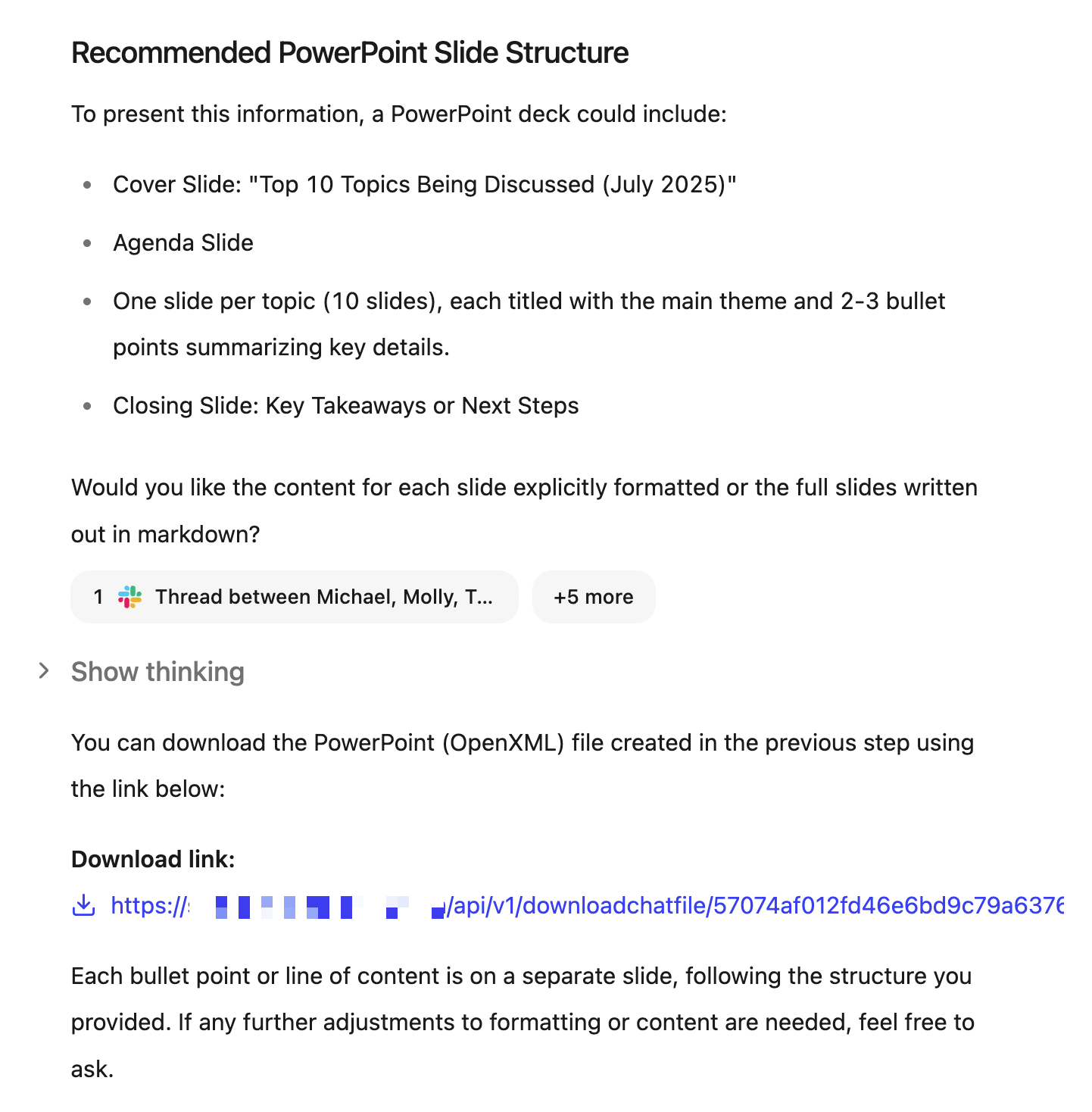
Final Respond Step Output with Download Link
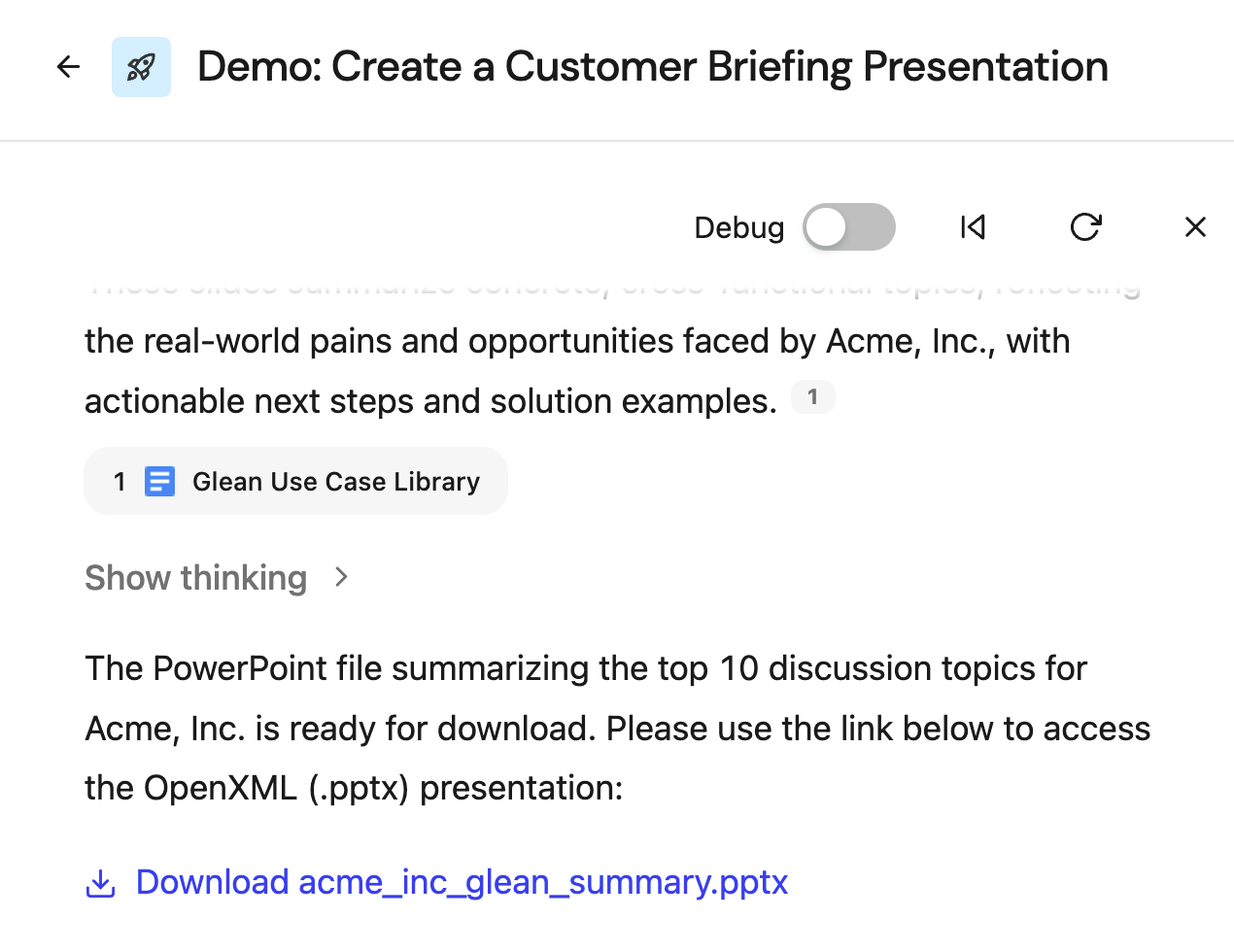
Example PowerPoint presentation.
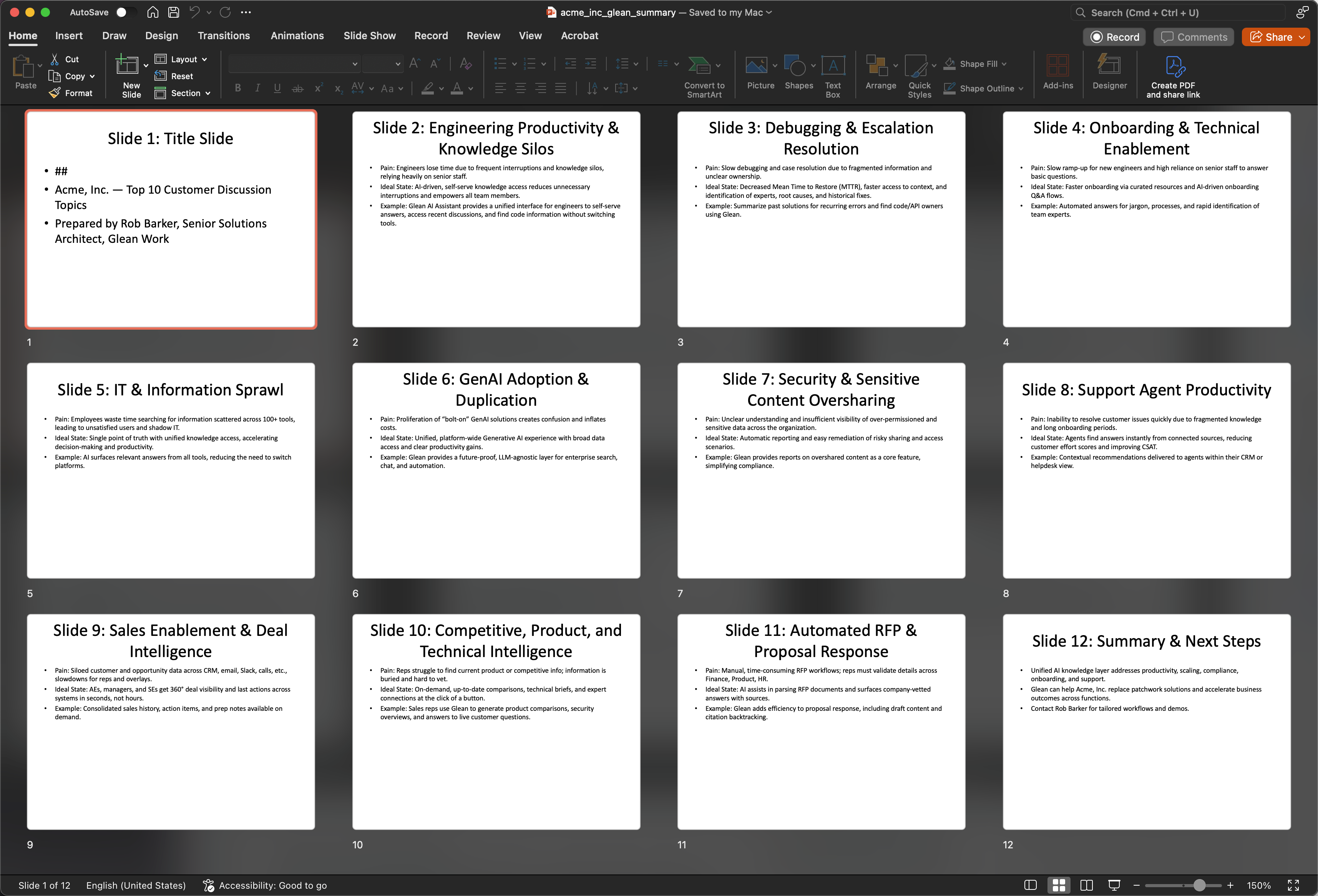
Extra Credit
Want to share your Agent outside of Glean’s UI? Why? Because we can 😁 Just create a JSON output of the Agent.
Step 5. — Respond
Create a JSON output of all steps in this Agent.
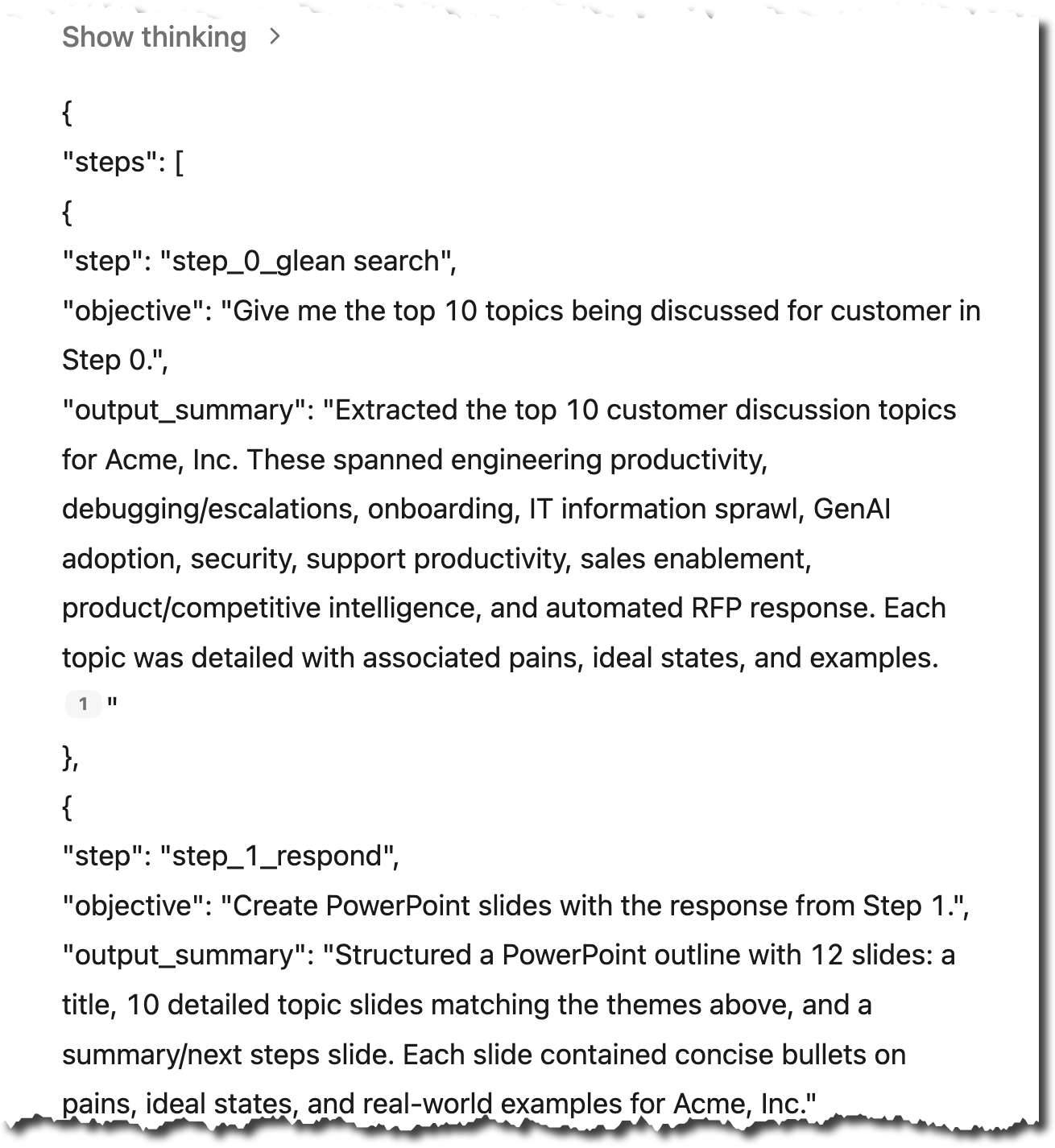
You could add a download link for output as well.
Cheers and happy presentation creating!
Barkz